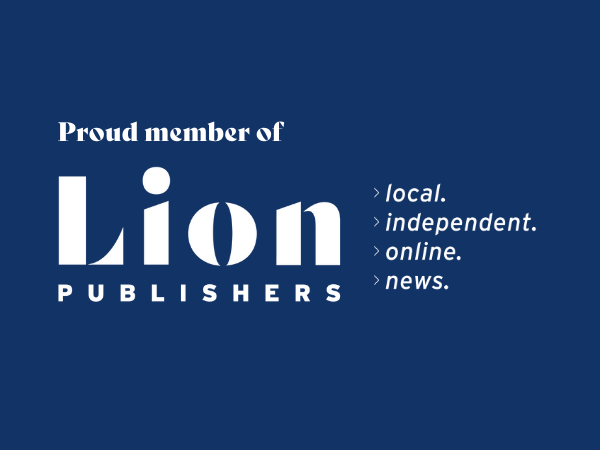|
 by Burton Kelso, The Technology Expert Making sure your home and office wireless network is secure is important, especially if do sensitive work online. The last thing you want in this day and age is a stranger connected to your wireless router snooping on any sensitive information you may be working on.
Also, it's important to maintain your router as it acts as a firewall, protecting you from the many threats that are lurking online. It's hard to cover all of the settings for every brand of router in a short article, but I can share the basic settings you need to change to improve your home network's security using router settings. 1. Change the Router Login Credentials. Most routers have administrative credentials that allow you to log into your router to change settings that work best for your environment. This includes turning on or off the firewall, monitoring who's connected to your wireless network, and updating the firmware (software) for your router. For most brands of routers, you can Google the default username and password. When you don't change the administrative settings for your router, it allows anyone connected to your wireless network to go in and change settings. You can log into the settings of your router to change these settings. It's okay to leave your username as admin, but you really need to change the password. 2. Change the Network Name and Password. Most brands of routers come with a default wireless network or SSID and password. Sometimes this information is printed on a sticker attached to the router. Default router settings can easily be looked up on the Internet allowing someone to access your home or office wireless network. This is especially important if you lease your router from your Internet service provider. Look up the default password for your model to connect without your knowledge. Changing these settings differs by the router, but often you'll often find it under Wireless Settings, Wireless Security, or something similar. Once you make changes to your wireless network name and password, you'll have to reconnect all of your wireless devices. 3. Use Strong Network Encryption. There are several encryption methods to protect your network. Most routers already have encryption methods setup out of the box, but it's always a good idea to log into your router settings to make sure yours is properly secured. Looking at wireless security settings, you will see the options such as: None. This setting means you want your home or office network to be setup like your local coffee shop. You don't want this if you're exchanging sensitive information. WEP. This stands for Wired Equivalent Privacy. This is outdated technology and provides little security, so you shouldn't use it. WPA, or Wi-Fi Protected Access. This is the current security method used to protect routers. It comes in three flavors. WPA, WPA2, and WPA3 which became available in 2018, but isn't available on all devices. 4. Disable Your Wireless Network Name from Displaying. If you want to keep your wireless network secure from prying eyes, it's best to just disable the broadcasting of your Wi-Fi network name or the SSID. If you've changed your default wireless name and make it invisible to your neighbors and other people in the area of your business, you've created the ultimate protection from hackers to your home or office Wi-Fi network. To make this happen, just go into the settings and choose the option to turn off SSID. 5. Keep Your Router Firmware Updated. Firmware is the software that controls your router and just like your computer, smartphone, and tablets, your router needs to be updated from time to time. Security holes are discovered from time to time by router manufacturers and they release updates to fix these issues. Your router should have a Firmware Update option in the main menu or you might have to visit a separate page to download the latest version and manually upload it. 6. Setup a Guest Network. If you have frequent guests in your home or office and you want them to use the Wi-Fi, it's not a bad idea to set up a guest network that will allow them the luxury of having access to the internet and at the same time keeping your network safe and secure. Guest networks setup a separate network for people to use which keeps nosey visitors from seeing what's going on your personal network. Not all routers have the option to setup a guest network, but to set one up on your router, you just need to go into settings and select the option to setup a guest network. Hopefully, these tips will help you have a more secure router and reduce risks on your home and office network. There's no way that your network will be 100% bulletproof, but these common-sense methods will protect you against the most common methods used by cybercriminals to get into your network. Looking for More Useful Tech Tips? Our Tuesday Tech Tips Blog is released every Tuesday. If you like video tips, we LIVE STREAM new episodes of 'Computer and Tech Tips for Non-Tech People' every Wednesday at 6:00 pm CST on Facebook, Instagram, LinkedIn, and Twitter. Technology product reviews are posted every Thursday. You can view previous episodes on our YouTube channel. Want to ask me a tech question? Send it to [email protected]. I love technology. I've read all of the manuals and I'm serious about making technology fun and easy to use for everyone. Our team of friendly tech experts organization can help you with any IT needs you might have. Reach out to us a www.callintegralnow.com or phone at 888.256.0829. Comments are closed.
|
Categories
All
Archives
July 2024
|
Grain Valley NewsGrain Valley News is a free community news source published weekly online. |
Contact Us |

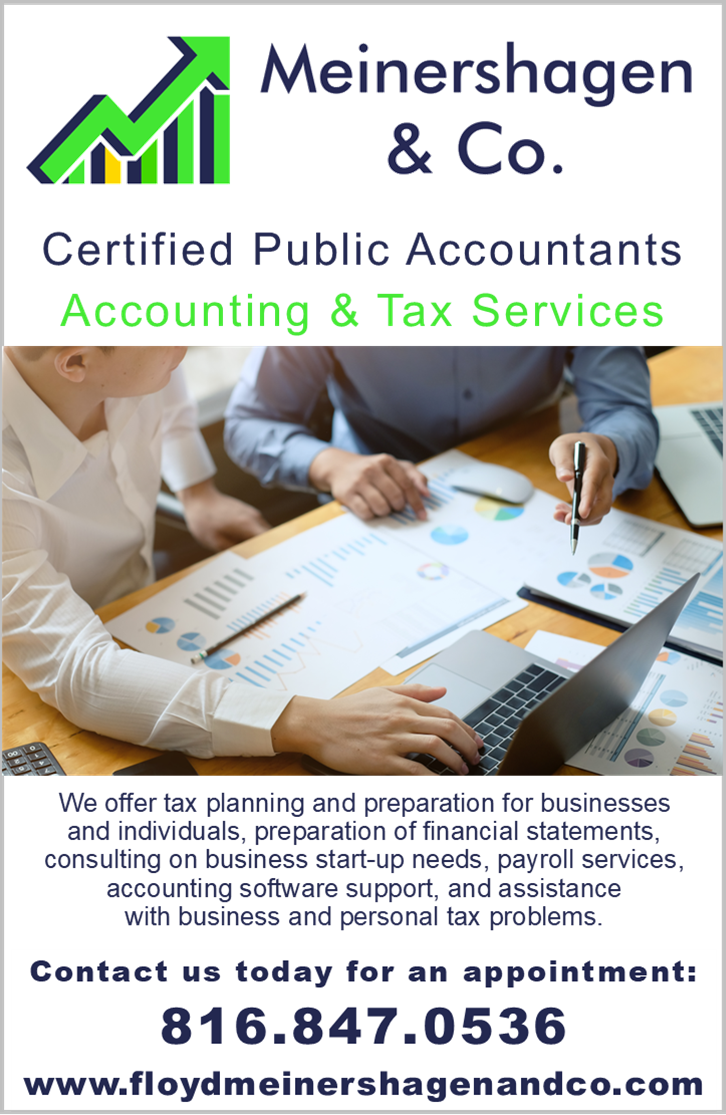
 RSS Feed
RSS Feed